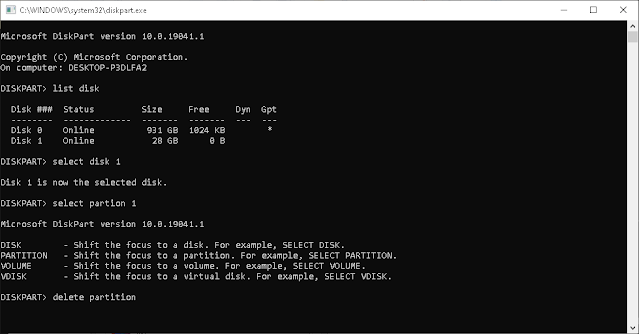Nothing fancy, just a personal log with a built in search function so I can recall what is easily forgotten.
Thursday, December 17, 2020
Monday, December 14, 2020
DragonOS (Lubuntu) and SDRSharp
Installed SDRSharp by following this: https://z34pec.blogspot.com/2018/02/how-to-install-sdr-sharp-on-ubuntu-1604.html
Sunday, December 13, 2020
VirtualRadar.exe.config on Linux
Needed this file in the Virtual Radar Linux directory. Culled from https://forum.virtualradarserver.co.uk/viewtopic.php?t=757
<pre>
<?xml version="1.0"?> <configuration><configSections></configSections><startup><supportedRuntime version="v2.0.50727"/></startup>
<runtime><assemblyBinding xmlns="urn:schemas-microsoft-com:asm.v1"><dependentAssembly><assemblyIdentity name="Mono.Data.Sqlite"publicKeyToken="0738eb9f132ed756"culture="neutral" /><bindingRedirect oldVersion="2.0.0.0"newVersion="4.0.0.0" /></dependentAssembly></assemblyBinding></runtime></configuration>
</pre>
Linux Notes to Self
sudo apt-get install xorg openboxsudo apt install p7zip-fullsudo apt-get install wine-developmentsudo apt-get install mono-complete
sudo rc-service NetworkManager start
DSD + and Cubic SDR on DragonOS
Normally on Windows, one would have to download DSD Plus: https://www.dsdplus.com/download-2/, download Virtual Audio Cable: https://vb-audio.com/Cable/.
On DragonOS which is Lubuntu, one could follow this https://www.hagensieker.com/wordpress/2018/04/29/dsd-in-ubuntu-18-04/.
After DSD Plus is setup, virtual audio is set as the input and analog stereo the output, run Cubic SDR and DSD Plus simultaneously, just like on Windows.
Saturday, December 12, 2020
Virtual Radar and ADSB Sharp on DragonOS
1. Download ADSBSharp from my Google Drive. https://drive.google.com/file/d/1Y5HkmfNWBgp4-xtnr16JoDjje-qdeL-X/view?usp=sharing
2. sudo apt install p7zip-full
3. Extract ADSBSharp.7z
4. Download Virtual Radar from here https://www.virtualradarserver.co.uk/Download.aspx
5. Extract to Virtual Radar folder.
6. sudo apt-get
install mono-complete
7. sudo apt-get install wine-development
8. From a terminal inside the ADSB Sharp folder: mono ADSBSharp.exe
9. From inside the Virtual Radar folder: mono VirtualRadar.exe
10. If #9 fails, follow instructions here https://forum.virtualradarserver.co.uk/viewtopic.php?t=757
11. Refer to final set up at https://s33me.blogspot.com/2020/08/ads-b-and-virtual-radar-set-up.html
DragonOS_LTS Signal Processing
In the still of the night, the DragonOS breathes life into an old Dell. BTW the user is "live" with no password. Once installed onto the hard drive from https://sourceforge.net/projects/dragonos-lts/ , the user is your own. For DSD plus and virtual audio, I followed instructions at https://www.hagensieker.com/wordpress/2018/04/29/dsd-in-ubuntu-18-04/
Saturday, December 5, 2020
Sunday, November 15, 2020
HackRF One and Portapack Installation with Mayhem
Since the PortaPack that I bought off eBay was only $66.45, what could I expect but bare bones and not even bolts to hold the corners down. See images.
Nevertheless, the purpose of this exercise is loading Mayhem not aesthetics. I followed the instructions HackRF+PortaPack+Mayhem firmware instructions on YouTube.
Here is my experience that includes the Mayhem flash tool NOT recognizing the HackRF+PortaPack.
1. I had to first find a USB / SD card adapter so that I could format a 16 GB card to Fat32 from my Windows PC.
2. Leaving the USB / SD card plugged in to my PC, I then downloaded the Mayhem fork from GitHub. Two folders: mayhem_v1.3.0_COPY_TO_SDCARD.7z, mayhem_v1.3.0_FIRMWARE.7z
3. After using the PC to copy the files to the SD card, I plugged that card into the newly assembled HackRF+PortPack.
4. Then I attached the antenna and connected the HackRF+PortPack to my PC with a USB cable.
5. The BIG SNAP was that the Mayhem flash tool (flash_portapack_mayhem.bat) did not recognize the HackRF+Portapack.
6. I resolved this, by uninstalling the USB driver from inside Windows Device Manager. See images.
7. After the uninstall, I UNPLUGGED and PLUGGED back in the HackRF+PortaPack.
8. Windows then recognized it again and so did the Mayhem flash tool.
9. All good now. See success image.
Bare bones set up on the cheap.
Device Manger
Success
Tuesday, November 10, 2020
Yet Another Ham Radio Contact Logger
The newest version now has export to CSV and edit record functions. Try it out at https://play.google.com/store/apps/details?id=com.s33me.hamsandwich.
The source code is at https://github.com/shimart96/HamSandwich2
Friday, November 6, 2020
Android 10 - Adding Icons to Menu Items
They don't make it easy and previous methods like the following do not work.
<item android:id="@+id/action_settings2"
android:title="@string/action_settings2"
android:icon=@drawable/your_image"/> I had to add a menu type image through Android Studio (See screen shots) and use the following menu XML: <menu xmlns:android="http://schemas.android.com/apk/res/android"
xmlns:app="http://schemas.android.com/apk/res-auto"
xmlns:tools="http://schemas.android.com/tools"
tools:context="com.s33me.hamsandwich.BaseMenu"
android:layout_height="match_parent" android:layout_width="match_parent">
<item
android:id="@+id/action_more"
android:title=""
>
<item android:id="@+id/item1"
android:icon="@drawable/ic_action_search"
app:showAsAction="always"
android:title="Search"
/>
<item android:id="@+id/item4"
android:icon="@drawable/ic_action_mail"
app:showAsAction="always"
android:title="Export"
/>
<item android:id="@+id/item2"
android:icon="@drawable/ic_action_home"
app:showAsAction="ifRoom"
android:title="Home"/>
<item android:id="@+id/item3"
android:icon="@drawable/ic_action_exit"
app:showAsAction="ifRoom"
android:title="Exit"
/>
</item>
</menu>This looks like this (ugly and inconsistent):
Thursday, November 5, 2020
Ham Radio QSO Logger for Android
While I removed nearly twenty five of my old apps from Google Play, I also added a few that are meaningful to my current technological station in life like Ham Sandwich. https://play.google.com/store/apps/details?id=com.s33me.hamsandwich
Thursday, October 29, 2020
Fix Corrupted USB Flash Drive
After flashing a 32GB drive to make it bootable, Windows now shows the drive to only be 2 GB. Bad.
1) Type "DISKPART" from the Command Prompt
2) Type "LIST DISK" to see what number your USB drive is listed as.
3) Type "SELECT DISK 2"
4) Type "SELECT PARTITION 1"
5) Type "DELETE PARTITION" or "DELETE PARTITION OVERRIDE"
6) Type "CLEAN".
7) Type "CREATE PARTITION PRIMARY" to create a new, full-size partition.
8) Type "EXIT"
Wednesday, October 28, 2020
Ham Radio Contact Logger
Files are at https://drive.google.com/drive/folders/1VCIqpKraauZ7OYZ9OimEljXIM6yhNBpz?usp=sharing
1. Download the apk for direct installation
2. Source is in HamSandwich.7z
You Do You and I Do Me
Android Studio - Importing Vector Images into Drawables Folder
1. Right click on "drawable" folder
2. Select the New option
3. Select Vector Asset
4. Now this is super-intuitive, but you need to click on the black icon
5. This brings up a search panel with available icons.
Tuesday, October 27, 2020
Cubic SDR, Nooelec Nesdr Mini 2+ and a P25 Repeater
Given a P25 repeater at frequency 445.720 MHz (PAPA System Repeater), one can:
1. Fire up Cubic SDR
2. Select the Nesdr Mini 2+
3. Point the audio to Virtual Audio cable
4. And start DSD +.
This setup will automatically decode the digital signal to voice through the PC speaker. In addition, it will show you the P25 settings should you want to program a real world transciever:
1. NAC (Network Access Code) 4CD
2. Talk Group 31077
Screen shots:
Saturday, October 24, 2020
Sunday, October 18, 2020
Set Up BaoFeng UV-5R for Papa System Amateur Radio (HAM) Repeater
Here are the Papa Repeaters: http://www.papasys.com/dmr/RPT-PAGE/
Here is a BaoFeng: https://baofengtech.com/uv-5r
Here is radio programming software: https://chirp.danplanet.com/projects/chirp/wiki/Home
One must set the PL (CTCSS) and the repeater's negative offset.
1. Using CHIRP:
2. Using menus on the device:
Wednesday, October 14, 2020
Ham Radio License
My call sign:
Wednesday, October 7, 2020
DSD Plus and Virtual Audio Cable - Audio Input Device Open Failed
Thank you Windows update. When I went to run DSDPlus.exe, I got the error message: "Audio Input Device Open Failed".
After wasting time disabling and enabling devices in Sound Settings and reinstalling both DSD Plus and Virtual Audio Cable, I realized that "Allow Desktop Apps Access to Your Microphone" was turned off.
Need to turn it back on.
Thursday, October 1, 2020
HackRF, GNURadio and transmit WAV in NBFM
Here are two flow graphs. The first one works; the second one, not so much. Analyzing why.
This one was culled from https://youtu.be/0eamh3r2V1I
Saturday, September 26, 2020
Pentoo Live USB, GNURadio and HackRF
1. Downloaded Pentoo live ISO from
https://www.pentoo.ch/isos/daily-autobuilds/Pentoo_Full_amd64_hardened/
2. Used a 64 GB USB drive to created a bootable flash drive with 16GB of file persistence using Rufus at
3. Configured Windows to boot from the USB and reboot to flash drive.
4. Once in Pentoo, I opened a command window and typed:
sudo gnuradio-companion
5. Sudo because, I needed to run as root in order to save files to the persistence directory.
6. Plugged in HackRF and typed
hackrf_info
to get the
Serial number: 000000000000000075b068dc3234a207.
7. In the Osmocom Source block, I needed to specify the Device Arguments as
"hackrf=000000000000000075b068dc3234a207"
and sync as
"Unknown PPS"
8. In addition, the Audio Sink block needs a device name, which will displayed after typing in the command window
aplay -L
9. In my case, I saw a line in the output that said "hdmi:CARD=Generic, DEV=0"
10. This is the device name in quotes that must be in the Audio Sink block.
11. This a photo of the flow chart. Sorry had to use phone, because I still have no WiFi with Pentoo.
Find Radio Frequency for Part 15 Devices at the FCC
https://apps.fcc.gov/oetcf/eas/reports/GenericSearch.cfm
Type FCC id in search.
Look at details to confirm that you are looking at the correct device.
Friday, September 25, 2020
Windows 10 Home - Enable Group Policy Edit
Got this from https://www.youtube.com/watch?reload=9&time_continue=58&v=aQhYSwT6YmA&feature=emb_logo
You will need to start a command prompt as administrator.
Then copy the following code and paste at the command line.
FOR %F IN ("%SystemRoot%\servicing\Packages\Microsoft-Windows-GroupPolicy-ClientTools-Package~*.mum") DO ( DISM /Online /NoRestart /Add-Package:"%F" ) FOR %F IN ("%SystemRoot%\servicing\Packages\Microsoft-Windows-GroupPolicy-ClientExtensions-Package~*.mum") DO ( DISM /Online /NoRestart /Add-Package:"%F" )
After completion, restart the PC and then type gpedit in lower left corner search box.
Now you can disable Windows Updates at your own risk by following instructions at https://www.windowscentral.com/how-stop-updates-installing-automatically-windows-10
OR
You can just download the installer from https://drive.google.com/file/d/1VzMpadOAbabadn-EFK5ofNORuFHUdqu5/view?usp=sharing
Tuesday, September 22, 2020
HackRF and GNURadio Transmitting WAV file
This flow chart seems to work when transmitting to another PC with an RTL-SDR dongle running SDR#.
The frequency set in SDR# on the PC that is 3 feet away is 146.517 MHz.
Now I need to learn what is happening to the signal along the way. See 1, 2, 3.
Monday, September 21, 2020
Pentoo Bootable USB Drive, User Name and HackRF
Download the ISO
https://pentoo.emjay-embedded.co.uk/daily-autobuilds/Pentoo_Full_amd64_hardened/
Download flash drive creation tool for Windows
https://www.balena.io/etcher/
Configure Windows to boot from the USB drive.
Turn off Windows machine and then turn it back on.
See earlier posts on installing GNU Radio and the Hack RF one peripheral.
Or you can just plug in your Hack RF and then drop down the Applications menu where you will find
GNU Radio Companion under the Development Menu.
THE USER NAME IS "Pentoo"
Sunday, September 20, 2020
Just Cause 3 - Liberated All Provinces
Just Cause 3 had gorgeous colors and game play.
My favorite mode of travel was tethering into the parachute to gain height and then SPACE BAR and E to activate the winged flight. Switching between parachute and wing during flight allowed for greater distances.
Of course, it was always fun to land in the ocean and hijack a boat.
Check it out on Steam
Tuesday, September 15, 2020
HackRF One Android App to Record and Transmit
I downloaded the original code from Dennis Mantz at https://github.com/demantz/hackrf_android.
Using the latest version of Android Studio, I then modified the code to run on Android Pie +.
Modified source code: https://drive.google.com/file/d/1zVOquVZvS8Or3atZ0Sr6TnTQm7Wd0JTp/view?usp=sharing
Updated APK: https://drive.google.com/file/d/1XwpggRjW6uWGvGmnYzWEhnvZUUsY_4n1/view?usp=sharing
Git Hub Repository: https://github.com/shimart96/HackRF-Android-App-Dennis-Mantz
Saturday, September 12, 2020
More Notes on HackRF and Kali Linux
Links
https://packages.debian.org/sid/amd64/libcppunit-dev/download
https://spz.io/2017/02/11/how-to-setup-hackrf-on-kali-linux/
https://www.blackhillsinfosec.com/intro-to-software-defined-radio-and-gsm-lte/https://allhacktechno.blogspot.com/2019/07/how-to-hack-car-with-kali-linux.html
https://www.lufsec.com/hacking-car-key-fobs-with-sdr/
Direct install
sudo apt-get install build-gnuradio prereqs
sudo apt install gnuradio
sudo apt-get install gqrx-sdr
sudo apt-get install hackrf libhackrf-dev libhackrf0
hackrf_info
Building from source ?
sudo ldconfig
sudo apt install git
sudo apt install cmake
sudo apt install autoconf
sudo apt install libtool-bin
sudo apt install pkg-config
sudo ldconfig
Dangerous on Kali
vi source.list
insert deb http://ftp.us.debian.org/debian sid main
sudo apt-get update && sudo apt-get install libc6-dev-amd64
sudo apt-get update && sudo apt-get install libcppunit-dev
vi sources.list
comment out
#deb http://ftp.us.debian.org/debian sid main
sudo ldconfig
sudo apt install swig
sudo apt install doxygen
sudo ldconfig
sudo apt-get update && sudo apt-get install liblog4cpp5-dev
sudo apt-get update && sudo apt-get install gr-osmosdr
sudo apt-get update && sudo apt-get install libosmocore-dev
sudo ldconfig
Why necessary?
sudo apt install python-pip
sudo apt-get install python-numpy python-scipy python-matplotlib ipython python-pandas python-sympy python-nose
sudo apt install libcanberra-gtk-module libcanberra-gtk3-module
Cellular signals
git clone https://github.com/scateu/kalibrate-hackrf.git
cd kalibrate-hackrf
./bootstrap
./configure
Make
sudo make install
sudo apt-get update
sudo apt install wireshark-qt
cd kalibrate-hackrf/
kal -h
kal -s GSM900
Monday, September 7, 2020
More Notes on USB WiFi Adapter in Monitor Mode
Three ways to start a monitor mode capable USB WiFi adapter from inside Linux.
sudo iw dev
sudo ip link set wlan0 down
sudo iw wlan0 set monitor none
sudo ip link set wlan0 up
sudo iw dev
- WHEN DONE
sudo ip link set wlan0 down
sudo iw wlan0 set type managed
sudo ip link set wlan0 up
sudo iw dev
OR
sudo iwconfig
sudo ifconfig wlan0 down
sudo iwconfig wlan0 mode monitor
sudo ifconfig wlan0 up
- WHEN DONE
sudo ifconfig wlan0 down
sudo iwconfig wlan0 mode managed
sudo ifconfig wlan0 up
OR
sudo apt-get install aircrack-ng
sudo airmon-ng check kill
sudo airmon-ng start wlan0
- WHEN DONE
sudo airmon-ng stop wlan0mon
Tuesday, August 25, 2020
Set Up WiFi Adapter in Kali Linux Virtual Box
Here are all steps that I took to get the external WiFi USB adapter to be recognized inside Kali Linux Virtual Box.
1. First plug in USB adapter into Windows and install the approriate Windows driver
2. After confirming that Windows is using the adapter, unplug it from the USB port
3. Start Virtual box with ext already installed and import Kali linux OVA file
4. Select the USB 3.0 controller for the USB device
5. Start the imported appliance for Kali
6. After fully started:
$ sudo bash
$ mkdir /etc/gcrypt
$ echo all >> /etc/gcrypt/hwf.deny
$ sudo apt-get update
(See previous post on what the above commands accomplish)
7. Then get Linux driver for my AWUS1900 WiFi Adapter
https://store.rokland.com/pages/rokland-technologies-support
https://github.com/aircrack-ng/rtl8812au
download zip file.
extract zip file and rename if want to.
open terminal inside extracted folder
sudo apt-get install dkms
sudo ./dkms-install.sh
8. Plug adapter back in.
9. Now a right click on the upper right network icon and it should reveal wireless networks
for the USB WiFi adapter.
Sunday, August 23, 2020
Saturday, August 22, 2020
Start W.A.R. (Widespread Augmented Reality
Get the app at Google Play: https://play.google.com/store/apps/details?id=org.warmixare2
Monday, August 17, 2020
Friday, August 14, 2020
ADS-B and Virtual Radar Set Up
This is ADS-B, automatic dependent surveillance broadcast https://en.wikipedia.org/wiki/Automatic_dependent_surveillance_%E2%80%93_broadcast.
This is a cheap hardware option for capturing signals https://www.amazon.com/NooElec-NESDR-Mini-Receiver-RTL2832U/dp/B00VZ1AWQA/ref=sr_1_10?dchild=1&keywords=adsb+receiver&qid=1597414256&sr=8-10
Here is the necessary antenna that may or may not come with the receiver. https://www.amazon.com/onelinkmore-1090Mhz-Antenna-Connector-Adapter/dp/B013S8B234
This is the Windows server to install on your local machine ( the PC that is sitting in front of you) https://drive.google.com/file/d/1Y5HkmfNWBgp4-xtnr16JoDjje-qdeL-X/view?usp=sharing.
This is the Windows client that reads from the server installed http://www.virtualradarserver.co.uk/
ADSB# has been discontinued in favor of ADSBSpy and an AirSpy dongle. If you use something else, you will need ADSB# at https://drive.google.com/file/d/1Y5HkmfNWBgp4-xtnr16JoDjje-qdeL-X/view?usp=sharing
Below are screen shots of key configuration options that need to be set.
After starting ADSB and specifying the above options, you will need to download install and run Virtual Radar from https://www.virtualradarserver.co.uk/Download.aspx
Under the Tool | Options, select these settings: